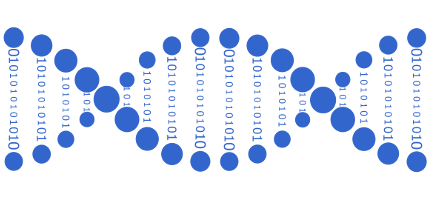Prototype(s) d’une commande#
Une commande réalise une tâche (trier, sélectionner, ouvrir, aligner des reads,…).
Elle dispose d’un certain nombre d’arguments qui peuvent être facultatifs et qui peuvent modifier son mode de fonctionnement.
Les noms des arguments ne sont pas standardisés
Ces arguments peuvent ou non prendre des valeurs.
De manière générale une instruction dans le terminal commence toujours par le nom d’une commande
Dans le premier exemple ci-dessous on dira ‘moins v’.
# Exemple d'argument sans valeur associée
# v pouvant signifier verbose, version (ou autre suivant la commande).
module load fastqc
fastqc -v # quelle est la version du logiciel fastqc sur ce serveur ?
FastQC v0.11.9
?2004h
# Exemple de commande avec une valeur choisie par l'utilisateur
cd /shared/projects/2325_ebaii/
# Exemple d'argument avec valeur associée
tree -L 1 # Afficher sous forme d’arbre l’arborescence sur un niveaux
.
├── atelier_variant
├── coursLinux
├── SingleCell
├── TP_croisement
└── tp_worflow
5 directories, 0 files
De manière générale, Ies arguments peuvent être utilisés sous leurs formes courtes ou sous leurs formes longues (plus explicites/lisibles mais plus longues à taper…).
Les formes longues sont généralement précédées de deux tirets (dans l’exemple ci dessous on dira ‘moins-moins help)
# Demander de l'aide (help) sur fastqc avec l'argument -h
fastqc -h
FastQC - A high throughput sequence QC analysis tool
SYNOPSIS
fastqc seqfile1 seqfile2 .. seqfileN
fastqc [-o output dir] [--(no)extract] [-f fastq|bam|sam]
[-c contaminant file] seqfile1 .. seqfileN
DESCRIPTION
FastQC reads a set of sequence files and produces from each one a quality
control report consisting of a number of different modules, each one of
which will help to identify a different potential type of problem in your
data.
If no files to process are specified on the command line then the program
will start as an interactive graphical application. If files are provided
on the command line then the program will run with no user interaction
required. In this mode it is suitable for inclusion into a standardised
analysis pipeline.
The options for the program as as follows:
-h --help Print this help file and exit
-v --version Print the version of the program and exit
-o --outdir Create all output files in the specified output directory.
Please note that this directory must exist as the program
will not create it. If this option is not set then the
output file for each sequence file is created in the same
directory as the sequence file which was processed.
--casava Files come from raw casava output. Files in the same sample
group (differing only by the group number) will be analysed
as a set rather than individually. Sequences with the filter
flag set in the header will be excluded from the analysis.
Files must have the same names given to them by casava
(including being gzipped and ending with .gz) otherwise they
won't be grouped together correctly.
--nano Files come from nanopore sequences and are in fast5 format. In
this mode you can pass in directories to process and the program
will take in all fast5 files within those directories and produce
a single output file from the sequences found in all files.
--nofilter If running with --casava then don't remove read flagged by
casava as poor quality when performing the QC analysis.
--extract If set then the zipped output file will be uncompressed in
the same directory after it has been created. By default
this option will be set if fastqc is run in non-interactive
mode.
-j --java Provides the full path to the java binary you want to use to
launch fastqc. If not supplied then java is assumed to be in
your path.
--noextract Do not uncompress the output file after creating it. You
should set this option if you do not wish to uncompress
the output when running in non-interactive mode.
--nogroup Disable grouping of bases for reads >50bp. All reports will
show data for every base in the read. WARNING: Using this
option will cause fastqc to crash and burn if you use it on
really long reads, and your plots may end up a ridiculous size.
You have been warned!
--min_length Sets an artificial lower limit on the length of the sequence
to be shown in the report. As long as you set this to a value
greater or equal to your longest read length then this will be
the sequence length used to create your read groups. This can
be useful for making directly comaparable statistics from
datasets with somewhat variable read lengths.
-f --format Bypasses the normal sequence file format detection and
forces the program to use the specified format. Valid
formats are bam,sam,bam_mapped,sam_mapped and fastq
-t --threads Specifies the number of files which can be processed
simultaneously. Each thread will be allocated 250MB of
memory so you shouldn't run more threads than your
available memory will cope with, and not more than
6 threads on a 32 bit machine
-c Specifies a non-default file which contains the list of
--contaminants contaminants to screen overrepresented sequences against.
The file must contain sets of named contaminants in the
form name[tab]sequence. Lines prefixed with a hash will
be ignored.
-a Specifies a non-default file which contains the list of
--adapters adapter sequences which will be explicity searched against
the library. The file must contain sets of named adapters
in the form name[tab]sequence. Lines prefixed with a hash
will be ignored.
-l Specifies a non-default file which contains a set of criteria
--limits which will be used to determine the warn/error limits for the
various modules. This file can also be used to selectively
remove some modules from the output all together. The format
needs to mirror the default limits.txt file found in the
Configuration folder.
-k --kmers Specifies the length of Kmer to look for in the Kmer content
module. Specified Kmer length must be between 2 and 10. Default
length is 7 if not specified.
-q --quiet Supress all progress messages on stdout and only report errors.
-d --dir Selects a directory to be used for temporary files written when
generating report images. Defaults to system temp directory if
not specified.
BUGS
Any bugs in fastqc should be reported either to simon.andrews@babraham.ac.uk
or in www.bioinformatics.babraham.ac.uk/bugzilla/
# La commande précédente est équivalente mais un peu plus lisible
fastqc --help
FastQC - A high throughput sequence QC analysis tool
SYNOPSIS
fastqc seqfile1 seqfile2 .. seqfileN
fastqc [-o output dir] [--(no)extract] [-f fastq|bam|sam]
[-c contaminant file] seqfile1 .. seqfileN
DESCRIPTION
FastQC reads a set of sequence files and produces from each one a quality
control report consisting of a number of different modules, each one of
which will help to identify a different potential type of problem in your
data.
If no files to process are specified on the command line then the program
will start as an interactive graphical application. If files are provided
on the command line then the program will run with no user interaction
required. In this mode it is suitable for inclusion into a standardised
analysis pipeline.
The options for the program as as follows:
-h --help Print this help file and exit
-v --version Print the version of the program and exit
-o --outdir Create all output files in the specified output directory.
Please note that this directory must exist as the program
will not create it. If this option is not set then the
output file for each sequence file is created in the same
directory as the sequence file which was processed.
--casava Files come from raw casava output. Files in the same sample
group (differing only by the group number) will be analysed
as a set rather than individually. Sequences with the filter
flag set in the header will be excluded from the analysis.
Files must have the same names given to them by casava
(including being gzipped and ending with .gz) otherwise they
won't be grouped together correctly.
--nano Files come from nanopore sequences and are in fast5 format. In
this mode you can pass in directories to process and the program
will take in all fast5 files within those directories and produce
a single output file from the sequences found in all files.
--nofilter If running with --casava then don't remove read flagged by
casava as poor quality when performing the QC analysis.
--extract If set then the zipped output file will be uncompressed in
the same directory after it has been created. By default
this option will be set if fastqc is run in non-interactive
mode.
-j --java Provides the full path to the java binary you want to use to
launch fastqc. If not supplied then java is assumed to be in
your path.
--noextract Do not uncompress the output file after creating it. You
should set this option if you do not wish to uncompress
the output when running in non-interactive mode.
--nogroup Disable grouping of bases for reads >50bp. All reports will
show data for every base in the read. WARNING: Using this
option will cause fastqc to crash and burn if you use it on
really long reads, and your plots may end up a ridiculous size.
You have been warned!
--min_length Sets an artificial lower limit on the length of the sequence
to be shown in the report. As long as you set this to a value
greater or equal to your longest read length then this will be
the sequence length used to create your read groups. This can
be useful for making directly comaparable statistics from
datasets with somewhat variable read lengths.
-f --format Bypasses the normal sequence file format detection and
forces the program to use the specified format. Valid
formats are bam,sam,bam_mapped,sam_mapped and fastq
-t --threads Specifies the number of files which can be processed
simultaneously. Each thread will be allocated 250MB of
memory so you shouldn't run more threads than your
available memory will cope with, and not more than
6 threads on a 32 bit machine
-c Specifies a non-default file which contains the list of
--contaminants contaminants to screen overrepresented sequences against.
The file must contain sets of named contaminants in the
form name[tab]sequence. Lines prefixed with a hash will
be ignored.
-a Specifies a non-default file which contains the list of
--adapters adapter sequences which will be explicity searched against
the library. The file must contain sets of named adapters
in the form name[tab]sequence. Lines prefixed with a hash
will be ignored.
-l Specifies a non-default file which contains a set of criteria
--limits which will be used to determine the warn/error limits for the
various modules. This file can also be used to selectively
remove some modules from the output all together. The format
needs to mirror the default limits.txt file found in the
Configuration folder.
-k --kmers Specifies the length of Kmer to look for in the Kmer content
module. Specified Kmer length must be between 2 and 10. Default
length is 7 if not specified.
-q --quiet Supress all progress messages on stdout and only report errors.
-d --dir Selects a directory to be used for temporary files written when
generating report images. Defaults to system temp directory if
not specified.
BUGS
Any bugs in fastqc should be reported either to simon.andrews@babraham.ac.uk
or in www.bioinformatics.babraham.ac.uk/bugzilla/
Trouver de l’aide !#
Appeler la police, appeler son collègue, chercher sur internet ou utiliser la commande man (manuel)
# obtenir de l'aide sur la commande ls
man ls
LS(1) User Commands LS(1)
NAME
ls - list directory contents
SYNOPSIS
ls [OPTION]... [FILE]...
DESCRIPTION
List information about the FILEs (the current directory by default).
Sort entries alphabetically if none of -cftuvSUX nor --sort is speci‐
fied.
Mandatory arguments to long options are mandatory for short options
too.
-a, --all
do not ignore entries starting with .
-A, --almost-all
do not list implied . and ..
--author
with -l, print the author of each file
-b, --escape
print C-style escapes for nongraphic characters
--block-size=SIZE
scale sizes by SIZE before printing them; e.g., '--block-size=M'
prints sizes in units of 1,048,576 bytes; see SIZE format below
-B, --ignore-backups
do not list implied entries ending with ~
-c with -lt: sort by, and show, ctime (time of last modification of
file status information); with -l: show ctime and sort by name;
otherwise: sort by ctime, newest first
-C list entries by columns
--color[=WHEN]
colorize the output; WHEN can be 'never', 'auto', or 'always'
(the default); more info below
-d, --directory
list directories themselves, not their contents
-D, --dired
generate output designed for Emacs' dired mode
-f do not sort, enable -aU, disable -ls --color
-F, --classify
append indicator (one of */=>@|) to entries
--file-type
likewise, except do not append '*'
--format=WORD
across -x, commas -m, horizontal -x, long -l, single-column -1,
verbose -l, vertical -C
--full-time
like -l --time-style=full-iso
-g like -l, but do not list owner
--group-directories-first
group directories before files;
can be augmented with a --sort option, but any use of
--sort=none (-U) disables grouping
-G, --no-group
in a long listing, don't print group names
-h, --human-readable
with -l, print sizes in human readable format (e.g., 1K 234M 2G)
--si likewise, but use powers of 1000 not 1024
-H, --dereference-command-line
follow symbolic links listed on the command line
--dereference-command-line-symlink-to-dir
follow each command line symbolic link
that points to a directory
--hide=PATTERN
do not list implied entries matching shell PATTERN (overridden
by -a or -A)
--indicator-style=WORD
append indicator with style WORD to entry names: none (default),
slash (-p), file-type (--file-type), classify (-F)
-i, --inode
print the index number of each file
-I, --ignore=PATTERN
do not list implied entries matching shell PATTERN
-k, --kibibytes
default to 1024-byte blocks for disk usage
-l use a long listing format
-L, --dereference
when showing file information for a symbolic link, show informa‐
tion for the file the link references rather than for the link
itself
-m fill width with a comma separated list of entries
-n, --numeric-uid-gid
like -l, but list numeric user and group IDs
-N, --literal
print raw entry names (don't treat e.g. control characters spe‐
cially)
-o like -l, but do not list group information
-p, --indicator-style=slash
append / indicator to directories
-q, --hide-control-chars
print ? instead of nongraphic characters
--show-control-chars
show nongraphic characters as-is (the default, unless program is
'ls' and output is a terminal)
-Q, --quote-name
enclose entry names in double quotes
--quoting-style=WORD
use quoting style WORD for entry names: literal, locale, shell,
shell-always, c, escape
-r, --reverse
reverse order while sorting
-R, --recursive
list subdirectories recursively
-s, --size
print the allocated size of each file, in blocks
-S sort by file size
--sort=WORD
sort by WORD instead of name: none (-U), size (-S), time (-t),
version (-v), extension (-X)
--time=WORD
with -l, show time as WORD instead of default modification time:
atime or access or use (-u) ctime or status (-c); also use spec‐
ified time as sort key if --sort=time
--time-style=STYLE
with -l, show times using style STYLE: full-iso, long-iso, iso,
locale, or +FORMAT; FORMAT is interpreted like in 'date'; if
FORMAT is FORMAT1<newline>FORMAT2, then FORMAT1 applies to
non-recent files and FORMAT2 to recent files; if STYLE is pre‐
fixed with 'posix-', STYLE takes effect only outside the POSIX
locale
-t sort by modification time, newest first
-T, --tabsize=COLS
assume tab stops at each COLS instead of 8
-u with -lt: sort by, and show, access time; with -l: show access
time and sort by name; otherwise: sort by access time
-U do not sort; list entries in directory order
-v natural sort of (version) numbers within text
-w, --width=COLS
assume screen width instead of current value
-x list entries by lines instead of by columns
-X sort alphabetically by entry extension
-1 list one file per line
SELinux options:
--lcontext
Display security context. Enable -l. Lines will probably be
too wide for most displays.
-Z, --context
Display security context so it fits on most displays. Displays
only mode, user, group, security context and file name.
--scontext
Display only security context and file name.
--help display this help and exit
--version
output version information and exit
SIZE is an integer and optional unit (example: 10M is 10*1024*1024).
Units are K, M, G, T, P, E, Z, Y (powers of 1024) or KB, MB, ... (pow‐
ers of 1000).
Using color to distinguish file types is disabled both by default and
with --color=never. With --color=auto, ls emits color codes only when
standard output is connected to a terminal. The LS_COLORS environment
variable can change the settings. Use the dircolors command to set it.
Exit status:
0 if OK,
1 if minor problems (e.g., cannot access subdirectory),
2 if serious trouble (e.g., cannot access command-line argument).
GNU coreutils online help: <http://www.gnu.org/software/coreutils/>
Report ls translation bugs to <http://translationproject.org/team/>
AUTHOR
Written by Richard M. Stallman and David MacKenzie.
COPYRIGHT
Copyright © 2013 Free Software Foundation, Inc. License GPLv3+: GNU
GPL version 3 or later <http://gnu.org/licenses/gpl.html>.
This is free software: you are free to change and redistribute it.
There is NO WARRANTY, to the extent permitted by law.
SEE ALSO
The full documentation for ls is maintained as a Texinfo manual. If
the info and ls programs are properly installed at your site, the com‐
mand
info coreutils 'ls invocation'
should give you access to the complete manual.
GNU coreutils 8.22 April 2018 LS(1)
# obtenir de l'aide sur la commande man ...
man man
MAN(1) Manual pager utils MAN(1)
NAME
man - an interface to the on-line reference manuals
SYNOPSIS
man [-C file] [-d] [-D] [--warnings[=warnings]] [-R encoding] [-L
locale] [-m system[,...]] [-M path] [-S list] [-e extension] [-i|-I]
[--regex|--wildcard] [--names-only] [-a] [-u] [--no-subpages] [-P
pager] [-r prompt] [-7] [-E encoding] [--no-hyphenation] [--no-justifi‐
cation] [-p string] [-t] [-T[device]] [-H[browser]] [-X[dpi]] [-Z]
[[section] page ...] ...
man -k [apropos options] regexp ...
man -K [-w|-W] [-S list] [-i|-I] [--regex] [section] term ...
man -f [whatis options] page ...
man -l [-C file] [-d] [-D] [--warnings[=warnings]] [-R encoding] [-L
locale] [-P pager] [-r prompt] [-7] [-E encoding] [-p string] [-t]
[-T[device]] [-H[browser]] [-X[dpi]] [-Z] file ...
man -w|-W [-C file] [-d] [-D] page ...
man -c [-C file] [-d] [-D] page ...
man [-?V]
DESCRIPTION
man is the system's manual pager. Each page argument given to man is
normally the name of a program, utility or function. The manual page
associated with each of these arguments is then found and displayed. A
section, if provided, will direct man to look only in that section of
the manual. The default action is to search in all of the available
sections, following a pre-defined order and to show only the first page
found, even if page exists in several sections.
The table below shows the section numbers of the manual followed by the
types of pages they contain.
1 Executable programs or shell commands
2 System calls (functions provided by the kernel)
3 Library calls (functions within program libraries)
4 Special files (usually found in /dev)
5 File formats and conventions eg /etc/passwd
6 Games
7 Miscellaneous (including macro packages and conventions), e.g.
man(7), groff(7)
8 System administration commands (usually only for root)
9 Kernel routines [Non standard]
A manual page consists of several sections.
Conventional section names include NAME, SYNOPSIS, CONFIGURATION,
DESCRIPTION, OPTIONS, EXIT STATUS, RETURN VALUE, ERRORS, ENVIRONMENT,
FILES, VERSIONS, CONFORMING TO, NOTES, BUGS, EXAMPLE, AUTHORS, and
SEE ALSO.
The following conventions apply to the SYNOPSIS section and can be used
as a guide in other sections.
bold text type exactly as shown.
italic text replace with appropriate argument.
[-abc] any or all arguments within [ ] are optional.
-a|-b options delimited by | cannot be used together.
argument ... argument is repeatable.
[expression] ... entire expression within [ ] is repeatable.
Exact rendering may vary depending on the output device. For instance,
man will usually not be able to render italics when running in a termi‐
nal, and will typically use underlined or coloured text instead.
The command or function illustration is a pattern that should match all
possible invocations. In some cases it is advisable to illustrate sev‐
eral exclusive invocations as is shown in the SYNOPSIS section of this
manual page.
EXAMPLES
man ls
Display the manual page for the item (program) ls.
man -a intro
Display, in succession, all of the available intro manual pages
contained within the manual. It is possible to quit between suc‐
cessive displays or skip any of them.
man -t alias | lpr -Pps
Format the manual page referenced by `alias', usually a shell man‐
ual page, into the default troff or groff format and pipe it to the
printer named ps. The default output for groff is usually Post‐
Script. man --help should advise as to which processor is bound to
the -t option.
man -l -Tdvi ./foo.1x.gz > ./foo.1x.dvi
This command will decompress and format the nroff source manual
page ./foo.1x.gz into a device independent (dvi) file. The redi‐
rection is necessary as the -T flag causes output to be directed to
stdout with no pager. The output could be viewed with a program
such as xdvi or further processed into PostScript using a program
such as dvips.
man -k printf
Search the short descriptions and manual page names for the keyword
printf as regular expression. Print out any matches. Equivalent
to apropos -r printf.
man -f smail
Lookup the manual pages referenced by smail and print out the short
descriptions of any found. Equivalent to whatis -r smail.
OVERVIEW
Many options are available to man in order to give as much flexibility
as possible to the user. Changes can be made to the search path, sec‐
tion order, output processor, and other behaviours and operations
detailed below.
If set, various environment variables are interrogated to determine the
operation of man. It is possible to set the `catch all' variable
$MANOPT to any string in command line format with the exception that
any spaces used as part of an option's argument must be escaped (pre‐
ceded by a backslash). man will parse $MANOPT prior to parsing its own
command line. Those options requiring an argument will be overridden
by the same options found on the command line. To reset all of the
options set in $MANOPT, -D can be specified as the initial command line
option. This will allow man to `forget' about the options specified in
$MANOPT although they must still have been valid.
The manual pager utilities packaged as man-db make extensive use of
index database caches. These caches contain information such as where
each manual page can be found on the filesystem and what its whatis
(short one line description of the man page) contains, and allow man to
run faster than if it had to search the filesystem each time to find
the appropriate manual page. If requested using the -u option, man
will ensure that the caches remain consistent, which can obviate the
need to manually run software to update traditional whatis text data‐
bases.
If man cannot find a mandb initiated index database for a particular
manual page hierarchy, it will still search for the requested manual
pages, although file globbing will be necessary to search within that
hierarchy. If whatis or apropos fails to find an index it will try to
extract information from a traditional whatis database instead.
These utilities support compressed source nroff files having, by
default, the extensions of .Z, .z and .gz. It is possible to deal with
any compression extension, but this information must be known at com‐
pile time. Also, by default, any cat pages produced are compressed
using gzip. Each `global' manual page hierarchy such as /usr/share/man
or /usr/X11R6/man may have any directory as its cat page hierarchy.
Traditionally the cat pages are stored under the same hierarchy as the
man pages, but for reasons such as those specified in the File Hierar‐
chy Standard (FHS), it may be better to store them elsewhere. For
details on how to do this, please read manpath(5). For details on why
to do this, read the standard.
International support is available with this package. Native language
manual pages are accessible (if available on your system) via use of
locale functions. To activate such support, it is necessary to set
either $LC_MESSAGES, $LANG or another system dependent environment
variable to your language locale, usually specified in the POSIX 1003.1
based format:
<language>[_<territory>[.<character-set>[,<version>]]]
If the desired page is available in your locale, it will be displayed
in lieu of the standard (usually American English) page.
Support for international message catalogues is also featured in this
package and can be activated in the same way, again if available. If
you find that the manual pages and message catalogues supplied with
this package are not available in your native language and you would
like to supply them, please contact the maintainer who will be coordi‐
nating such activity.
For information regarding other features and extensions available with
this manual pager, please read the documents supplied with the package.
DEFAULTS
man will search for the desired manual pages within the index database
caches. If the -u option is given, a cache consistency check is per‐
formed to ensure the databases accurately reflect the filesystem. If
this option is always given, it is not generally necessary to run mandb
after the caches are initially created, unless a cache becomes corrupt.
However, the cache consistency check can be slow on systems with many
manual pages installed, so it is not performed by default, and system
administrators may wish to run mandb every week or so to keep the data‐
base caches fresh. To forestall problems caused by outdated caches,
man will fall back to file globbing if a cache lookup fails, just as it
would if no cache was present.
Once a manual page has been located, a check is performed to find out
if a relative preformatted `cat' file already exists and is newer than
the nroff file. If it does and is, this preformatted file is (usually)
decompressed and then displayed, via use of a pager. The pager can be
specified in a number of ways, or else will fall back to a default is
used (see option -P for details). If no cat is found or is older than
the nroff file, the nroff is filtered through various programs and is
shown immediately.
If a cat file can be produced (a relative cat directory exists and has
appropriate permissions), man will compress and store the cat file in
the background.
The filters are deciphered by a number of means. Firstly, the command
line option -p or the environment variable $MANROFFSEQ is interrogated.
If -p was not used and the environment variable was not set, the ini‐
tial line of the nroff file is parsed for a preprocessor string. To
contain a valid preprocessor string, the first line must resemble
'\" <string>
where string can be any combination of letters described by option -p
below.
If none of the above methods provide any filter information, a default
set is used.
A formatting pipeline is formed from the filters and the primary for‐
matter (nroff or [tg]roff with -t) and executed. Alternatively, if an
executable program mandb_nfmt (or mandb_tfmt with -t) exists in the man
tree root, it is executed instead. It gets passed the manual source
file, the preprocessor string, and optionally the device specified with
-T or -E as arguments.
OPTIONS
Non argument options that are duplicated either on the command line, in
$MANOPT, or both, are not harmful. For options that require an argu‐
ment, each duplication will override the previous argument value.
General options
-C file, --config-file=file
Use this user configuration file rather than the default of
~/.manpath.
-d, --debug
Print debugging information.
-D, --default
This option is normally issued as the very first option and
resets man's behaviour to its default. Its use is to reset
those options that may have been set in $MANOPT. Any options
that follow -D will have their usual effect.
--warnings[=warnings]
Enable warnings from groff. This may be used to perform sanity
checks on the source text of manual pages. warnings is a comma-
separated list of warning names; if it is not supplied, the
default is "mac". See the “Warnings” node in info groff for a
list of available warning names.
Main modes of operation
-f, --whatis
Equivalent to whatis. Display a short description from the man‐
ual page, if available. See whatis(1) for details.
-k, --apropos
Equivalent to apropos. Search the short manual page descrip‐
tions for keywords and display any matches. See apropos(1) for
details.
-K, --global-apropos
Search for text in all manual pages. This is a brute-force
search, and is likely to take some time; if you can, you should
specify a section to reduce the number of pages that need to be
searched. Search terms may be simple strings (the default), or
regular expressions if the --regex option is used.
-l, --local-file
Activate `local' mode. Format and display local manual files
instead of searching through the system's manual collection.
Each manual page argument will be interpreted as an nroff source
file in the correct format. No cat file is produced. If '-' is
listed as one of the arguments, input will be taken from stdin.
When this option is not used, and man fails to find the page
required, before displaying the error message, it attempts to
act as if this option was supplied, using the name as a filename
and looking for an exact match.
-w, --where, --path, --location
Don't actually display the manual pages, but do print the loca‐
tion(s) of the source nroff files that would be formatted.
-W, --where-cat, --location-cat
Don't actually display the manual pages, but do print the loca‐
tion(s) of the cat files that would be displayed. If -w and -W
are both specified, print both separated by a space.
-c, --catman
This option is not for general use and should only be used by
the catman program.
-R encoding, --recode=encoding
Instead of formatting the manual page in the usual way, output
its source converted to the specified encoding. If you already
know the encoding of the source file, you can also use man‐
conv(1) directly. However, this option allows you to convert
several manual pages to a single encoding without having to
explicitly state the encoding of each, provided that they were
already installed in a structure similar to a manual page hier‐
archy.
Finding manual pages
-L locale, --locale=locale
man will normally determine your current locale by a call to the
C function setlocale(3) which interrogates various environment
variables, possibly including $LC_MESSAGES and $LANG. To tempo‐
rarily override the determined value, use this option to supply
a locale string directly to man. Note that it will not take
effect until the search for pages actually begins. Output such
as the help message will always be displayed in the initially
determined locale.
-m system[,...], --systems=system[,...]
If this system has access to other operating system's manual
pages, they can be accessed using this option. To search for a
manual page from NewOS's manual page collection, use the option
-m NewOS.
The system specified can be a combination of comma delimited
operating system names. To include a search of the native oper‐
ating system's manual pages, include the system name man in the
argument string. This option will override the $SYSTEM environ‐
ment variable.
-M path, --manpath=path
Specify an alternate manpath to use. By default, man uses man‐
path derived code to determine the path to search. This option
overrides the $MANPATH environment variable and causes option -m
to be ignored.
A path specified as a manpath must be the root of a manual page
hierarchy structured into sections as described in the man-db
manual (under "The manual page system"). To view manual pages
outside such hierarchies, see the -l option.
-S list, -s list, --sections=list
List is a colon- or comma-separated list of `order specific'
manual sections to search. This option overrides the $MANSECT
environment variable. (The -s spelling is for compatibility
with System V.)
-e sub-extension, --extension=sub-extension
Some systems incorporate large packages of manual pages, such as
those that accompany the Tcl package, into the main manual page
hierarchy. To get around the problem of having two manual pages
with the same name such as exit(3), the Tcl pages were usually
all assigned to section l. As this is unfortunate, it is now
possible to put the pages in the correct section, and to assign
a specific `extension' to them, in this case, exit(3tcl). Under
normal operation, man will display exit(3) in preference to
exit(3tcl). To negotiate this situation and to avoid having to
know which section the page you require resides in, it is now
possible to give man a sub-extension string indicating which
package the page must belong to. Using the above example, sup‐
plying the option -e tcl to man will restrict the search to
pages having an extension of *tcl.
-i, --ignore-case
Ignore case when searching for manual pages. This is the
default.
-I, --match-case
Search for manual pages case-sensitively.
--regex
Show all pages with any part of either their names or their
descriptions matching each page argument as a regular expres‐
sion, as with apropos(1). Since there is usually no reasonable
way to pick a "best" page when searching for a regular expres‐
sion, this option implies -a.
--wildcard
Show all pages with any part of either their names or their
descriptions matching each page argument using shell-style wild‐
cards, as with apropos(1) --wildcard. The page argument must
match the entire name or description, or match on word bound‐
aries in the description. Since there is usually no reasonable
way to pick a "best" page when searching for a wildcard, this
option implies -a.
--names-only
If the --regex or --wildcard option is used, match only page
names, not page descriptions, as with whatis(1). Otherwise, no
effect.
-a, --all
By default, man will exit after displaying the most suitable
manual page it finds. Using this option forces man to display
all the manual pages with names that match the search criteria.
-u, --update
This option causes man to perform an `inode level' consistency
check on its database caches to ensure that they are an accurate
representation of the filesystem. It will only have a useful
effect if man is installed with the setuid bit set.
--no-subpages
By default, man will try to interpret pairs of manual page names
given on the command line as equivalent to a single manual page
name containing a hyphen or an underscore. This supports the
common pattern of programs that implement a number of subcom‐
mands, allowing them to provide manual pages for each that can
be accessed using similar syntax as would be used to invoke the
subcommands themselves. For example:
$ man -aw git diff
/usr/share/man/man1/git-diff.1.gz
To disable this behaviour, use the --no-subpages option.
$ man -aw --no-subpages git diff
/usr/share/man/man1/git.1.gz
/usr/share/man/man3/Git.3pm.gz
/usr/share/man/man1/diff.1.gz
Controlling formatted output
-P pager, --pager=pager
Specify which output pager to use. By default, man uses less
-s. This option overrides the $MANPAGER environment variable,
which in turn overrides the $PAGER environment variable. It is
not used in conjunction with -f or -k.
The value may be a simple command name or a command with argu‐
ments, and may use shell quoting (backslashes, single quotes, or
double quotes). It may not use pipes to connect multiple com‐
mands; if you need that, use a wrapper script, which may take
the file to display either as an argument or on standard input.
-r prompt, --prompt=prompt
If a recent version of less is used as the pager, man will
attempt to set its prompt and some sensible options. The
default prompt looks like
Manual page name(sec) line x
where name denotes the manual page name, sec denotes the section
it was found under and x the current line number. This is
achieved by using the $LESS environment variable.
Supplying -r with a string will override this default. The
string may contain the text $MAN_PN which will be expanded to
the name of the current manual page and its section name sur‐
rounded by `(' and `)'. The string used to produce the default
could be expressed as
\ Manual\ page\ \$MAN_PN\ ?ltline\ %lt?L/%L.:
byte\ %bB?s/%s..?\ (END):?pB\ %pB\\%..
(press h for help or q to quit)
It is broken into three lines here for the sake of readability
only. For its meaning see the less(1) manual page. The prompt
string is first evaluated by the shell. All double quotes,
back-quotes and backslashes in the prompt must be escaped by a
preceding backslash. The prompt string may end in an escaped $
which may be followed by further options for less. By default
man sets the -ix8 options.
If you want to override man's prompt string processing com‐
pletely, use the $MANLESS environment variable described below.
-7, --ascii
When viewing a pure ascii(7) manual page on a 7 bit terminal or
terminal emulator, some characters may not display correctly
when using the latin1(7) device description with GNU nroff.
This option allows pure ascii manual pages to be displayed in
ascii with the latin1 device. It will not translate any latin1
text. The following table shows the translations performed:
some parts of it may only be displayed properly when using GNU
nroff's latin1(7) device.
Description Octal latin1 ascii
──────────────────────────────────────────
continuation 255 ‐ -
hyphen
bullet (middle 267 · o
dot)
acute accent 264 ´ '
multiplication 327 × x
sign
If the latin1 column displays correctly, your terminal may be
set up for latin1 characters and this option is not necessary.
If the latin1 and ascii columns are identical, you are reading
this page using this option or man did not format this page
using the latin1 device description. If the latin1 column is
missing or corrupt, you may need to view manual pages with this
option.
This option is ignored when using options -t, -H, -T, or -Z and
may be useless for nroff other than GNU's.
-E encoding, --encoding=encoding
Generate output for a character encoding other than the default.
For backward compatibility, encoding may be an nroff device such
as ascii, latin1, or utf8 as well as a true character encoding
such as UTF-8.
--no-hyphenation, --nh
Normally, nroff will automatically hyphenate text at line breaks
even in words that do not contain hyphens, if it is necessary to
do so to lay out words on a line without excessive spacing.
This option disables automatic hyphenation, so words will only
be hyphenated if they already contain hyphens.
If you are writing a manual page and simply want to prevent
nroff from hyphenating a word at an inappropriate point, do not
use this option, but consult the nroff documentation instead;
for instance, you can put "\%" inside a word to indicate that it
may be hyphenated at that point, or put "\%" at the start of a
word to prevent it from being hyphenated.
--no-justification, --nj
Normally, nroff will automatically justify text to both margins.
This option disables full justification, leaving justified only
to the left margin, sometimes called "ragged-right" text.
If you are writing a manual page and simply want to prevent
nroff from justifying certain paragraphs, do not use this
option, but consult the nroff documentation instead; for
instance, you can use the ".na", ".nf", ".fi", and ".ad"
requests to temporarily disable adjusting and filling.
-p string, --preprocessor=string
Specify the sequence of preprocessors to run before nroff or
troff/groff. Not all installations will have a full set of pre‐
processors. Some of the preprocessors and the letters used to
designate them are: eqn (e), grap (g), pic (p), tbl (t), vgrind
(v), refer (r). This option overrides the $MANROFFSEQ environ‐
ment variable. zsoelim is always run as the very first pre‐
processor.
-t, --troff
Use groff -mandoc to format the manual page to stdout. This
option is not required in conjunction with -H, -T, or -Z.
-T[device], --troff-device[=device]
This option is used to change groff (or possibly troff's) output
to be suitable for a device other than the default. It implies
-t. Examples (provided with Groff-1.17) include dvi, latin1,
ps, utf8, X75 and X100.
-H[browser], --html[=browser]
This option will cause groff to produce HTML output, and will
display that output in a web browser. The choice of browser is
determined by the optional browser argument if one is provided,
by the $BROWSER environment variable, or by a compile-time
default if that is unset (usually lynx). This option implies
-t, and will only work with GNU troff.
-X[dpi], --gxditview[=dpi]
This option displays the output of groff in a graphical window
using the gxditview program. The dpi (dots per inch) may be 75,
75-12, 100, or 100-12, defaulting to 75; the -12 variants use a
12-point base font. This option implies -T with the X75,
X75-12, X100, or X100-12 device respectively.
-Z, --ditroff
groff will run troff and then use an appropriate post-processor
to produce output suitable for the chosen device. If groff
-mandoc is groff, this option is passed to groff and will sup‐
press the use of a post-processor. It implies -t.
Getting help
-?, --help
Print a help message and exit.
--usage
Print a short usage message and exit.
-V, --version
Display version information.
EXIT STATUS
0 Successful program execution.
1 Usage, syntax or configuration file error.
2 Operational error.
3 A child process returned a non-zero exit status.
16 At least one of the pages/files/keywords didn't exist or wasn't
matched.
ENVIRONMENT
MANPATH
If $MANPATH is set, its value is used as the path to search for
manual pages.
MANROFFOPT
The contents of $MANROFFOPT are added to the command line every
time man invokes the formatter (nroff, troff, or groff).
MANROFFSEQ
If $MANROFFSEQ is set, its value is used to determine the set of
preprocessors to pass each manual page through. The default
preprocessor list is system dependent.
MANSECT
If $MANSECT is set, its value is a colon-delimited list of sec‐
tions and it is used to determine which manual sections to
search and in what order.
MANPAGER, PAGER
If $MANPAGER or $PAGER is set ($MANPAGER is used in preference),
its value is used as the name of the program used to display the
manual page. By default, less -s is used.
The value may be a simple command name or a command with argu‐
ments, and may use shell quoting (backslashes, single quotes, or
double quotes). It may not use pipes to connect multiple com‐
mands; if you need that, use a wrapper script, which may take
the file to display either as an argument or on standard input.
MANLESS
If $MANLESS is set, man will not perform any of its usual pro‐
cessing to set up a prompt string for the less pager. Instead,
the value of $MANLESS will be copied verbatim into $LESS. For
example, if you want to set the prompt string unconditionally to
“my prompt string”, set $MANLESS to ‘-Psmy prompt string’.
BROWSER
If $BROWSER is set, its value is a colon-delimited list of com‐
mands, each of which in turn is used to try to start a web
browser for man --html. In each command, %s is replaced by a
filename containing the HTML output from groff, %% is replaced
by a single percent sign (%), and %c is replaced by a colon (:).
SYSTEM If $SYSTEM is set, it will have the same effect as if it had
been specified as the argument to the -m option.
MANOPT If $MANOPT is set, it will be parsed prior to man's command line
and is expected to be in a similar format. As all of the other
man specific environment variables can be expressed as command
line options, and are thus candidates for being included in
$MANOPT it is expected that they will become obsolete. N.B. All
spaces that should be interpreted as part of an option's argu‐
ment must be escaped.
MANWIDTH
If $MANWIDTH is set, its value is used as the line length for
which manual pages should be formatted. If it is not set, man‐
ual pages will be formatted with a line length appropriate to
the current terminal (using an ioctl(2) if available, the value
of $COLUMNS, or falling back to 80 characters if neither is
available). Cat pages will only be saved when the default for‐
matting can be used, that is when the terminal line length is
between 66 and 80 characters.
MAN_KEEP_FORMATTING
Normally, when output is not being directed to a terminal (such
as to a file or a pipe), formatting characters are discarded to
make it easier to read the result without special tools. How‐
ever, if $MAN_KEEP_FORMATTING is set to any non-empty value,
these formatting characters are retained. This may be useful
for wrappers around man that can interpret formatting charac‐
ters.
MAN_KEEP_STDERR
Normally, when output is being directed to a terminal (usually
to a pager), any error output from the command used to produce
formatted versions of manual pages is discarded to avoid inter‐
fering with the pager's display. Programs such as groff often
produce relatively minor error messages about typographical
problems such as poor alignment, which are unsightly and gener‐
ally confusing when displayed along with the manual page. How‐
ever, some users want to see them anyway, so, if
$MAN_KEEP_STDERR is set to any non-empty value, error output
will be displayed as usual.
LANG, LC_MESSAGES
Depending on system and implementation, either or both of $LANG
and $LC_MESSAGES will be interrogated for the current message
locale. man will display its messages in that locale (if avail‐
able). See setlocale(3) for precise details.
FILES
/etc/man_db.conf
man-db configuration file.
/usr/share/man
A global manual page hierarchy.
/usr/share/man/index.(bt|db|dir|pag)
A traditional global index database cache.
/var/cache/man/index.(bt|db|dir|pag)
An FHS compliant global index database cache.
SEE ALSO
apropos(1), groff(1), less(1), manpath(1), nroff(1), troff(1),
whatis(1), zsoelim(1), setlocale(3), manpath(5), ascii(7), latin1(7),
man(7), catman(8), mandb(8), the man-db package manual, FSSTND
HISTORY
1990, 1991 - Originally written by John W. Eaton (jwe@che.utexas.edu).
Dec 23 1992: Rik Faith (faith@cs.unc.edu) applied bug fixes supplied by
Willem Kasdorp (wkasdo@nikhefk.nikef.nl).
30th April 1994 - 23rd February 2000: Wilf. (G.Wilford@ee.surrey.ac.uk)
has been developing and maintaining this package with the help of a few
dedicated people.
30th October 1996 - 30th March 2001: Fabrizio Polacco <fpo‐
lacco@debian.org> maintained and enhanced this package for the Debian
project, with the help of all the community.
31st March 2001 - present day: Colin Watson <cjwatson@debian.org> is
now developing and maintaining man-db.
2.6.3 2012-09-17 MAN(1)
Tip
Raccourcis dans l’aide:
/color: pour chercher le terme ‘color’.n: (next) pour chercher la prochaine occurrence de ‘truc’.p: (previous) pour chercher l’occurrence précédente de ‘truc’.q: pour quitter l’aide.
Zoom sur la commande ls#
La commande ls et ses arguments#
La commande ls peut prendre un certain nombre d’arguments.
Parmis les arguments principaux:
-l(long/lot) donne beaucoup d’informations sur les fichiers.-a(all) montre tous les fichiers y compris ceux qui sont cachés*.-t(time) trie par date de modification.-h(human-readable) affiche les tailles des fichiers en unités lisibles-r(reverse) inverse l’ordre du tri.
On peut combiner les arguments : ls -l --all
On peut fusionner les arguments (au format court) : ls -la
Sous Linux les noms des fichiers cachés commencent par un point (e.g ‘.bashrc’).
La commande ls et ses arguments#
# On se déplace dans le dossier
cd /shared/bank/homo_sapiens/hg38/fasta
# On liste les fichiers
ls
hg38.fa hg38.fa.fai
# Information détaillée sur les fichiers (taille, date modif,...)
ls -l
total 3196788
-rwxrwxr-x 1 glecorguille bank_admin 3273481150 Jan 16 2014 hg38.fa
-rwxrwxr-x 1 glecorguille bank_admin 19381 Nov 21 2016 hg38.fa.fai
# Vue détaillée des fichiers et tailles en Ko,Mo,Go,To...
ls -lh
total 3.1G
-rwxrwxr-x 1 glecorguille bank_admin 3.1G Jan 16 2014 hg38.fa
-rwxrwxr-x 1 glecorguille bank_admin 19K Nov 21 2016 hg38.fa.fai
# Vue détaillée des fichiers, tailles en Ko,Mo,Go,To…, tri par date
ls -tlh
total 3.1G
-rwxrwxr-x 1 glecorguille bank_admin 19K Nov 21 2016 hg38.fa.fai
-rwxrwxr-x 1 glecorguille bank_admin 3.1G Jan 16 2014 hg38.fa
# Vue détaillée des fichiers, tailles en Ko,Mo,Go,To…, tri par date
# du plus ancien au plus récent
ls -rtlh
total 3.1G
-rwxrwxr-x 1 glecorguille bank_admin 3.1G Jan 16 2014 hg38.fa
-rwxrwxr-x 1 glecorguille bank_admin 19K Nov 21 2016 hg38.fa.fai
Note
ATTENTION aux espaces, nécessaires entre la commande et ses arguments. La commande
ls-ln’existe pas !Le comportement par défaut de ls est de trier par ordre alphabétique en tenant compte de la casse (ie. majuscule minuscule).